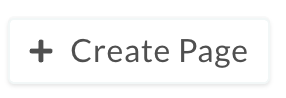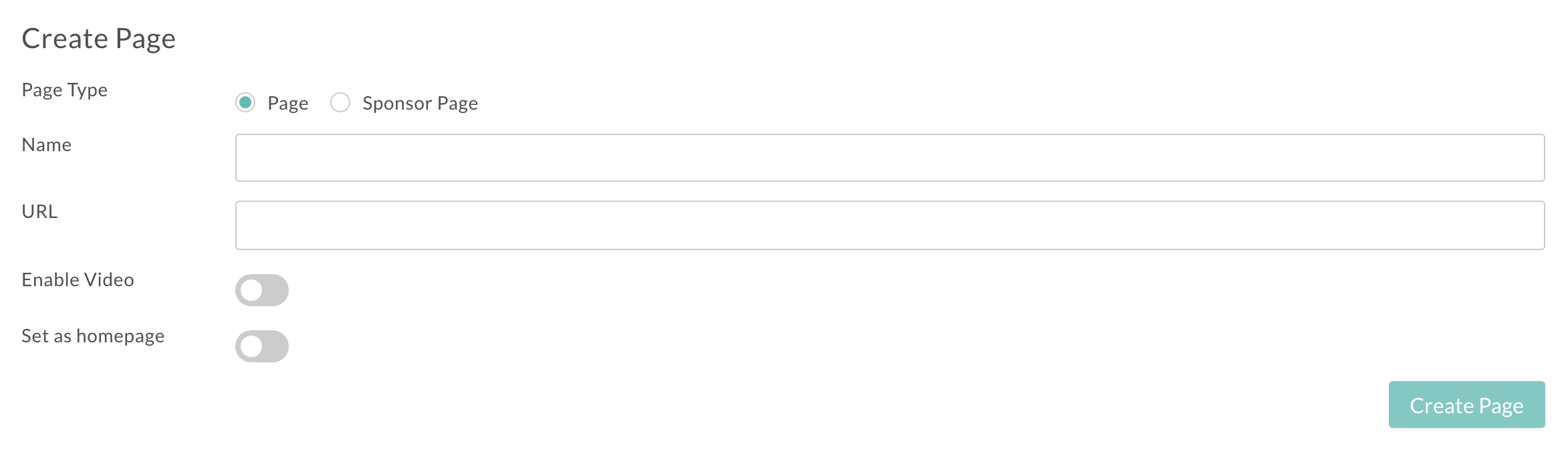Sponsor Pages
Sponsor Pages
This article will talk through what sponsor pages are and how to add these to your project.
Article Contents:
What is a sponsor page?
Note: You will need to be logged in with an Admin or Manager account to add a sponsor page
Sponsor pages can be included in your Virtual Event to allow sponsors to host materials, content and chats with your event attendees. They also have the option to offer meeting slots on these pages.
Creating a sponsor page
1
Firstly, login to the streamGo platform by visiting https://events.streamgo.live/dashboard and use your login as provided by your Project Manager
2
Click the Projects menu then click select the Project you wish to work on
3
Expand the content menu and click Pages 4
4
Click "+ Create a Page" and check the Sponsor Page radio button 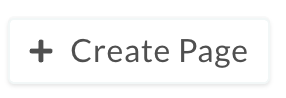
5
Input a name and URL extension, then toggle on Enable Video or Homepage if you to. Enable Video will allow you to add a player window to your sponsor page, setting the page as Homepage will mean that all those that enter the Virtual Event will hit the page first.
Note: Typically a Lobby is the Homepage.
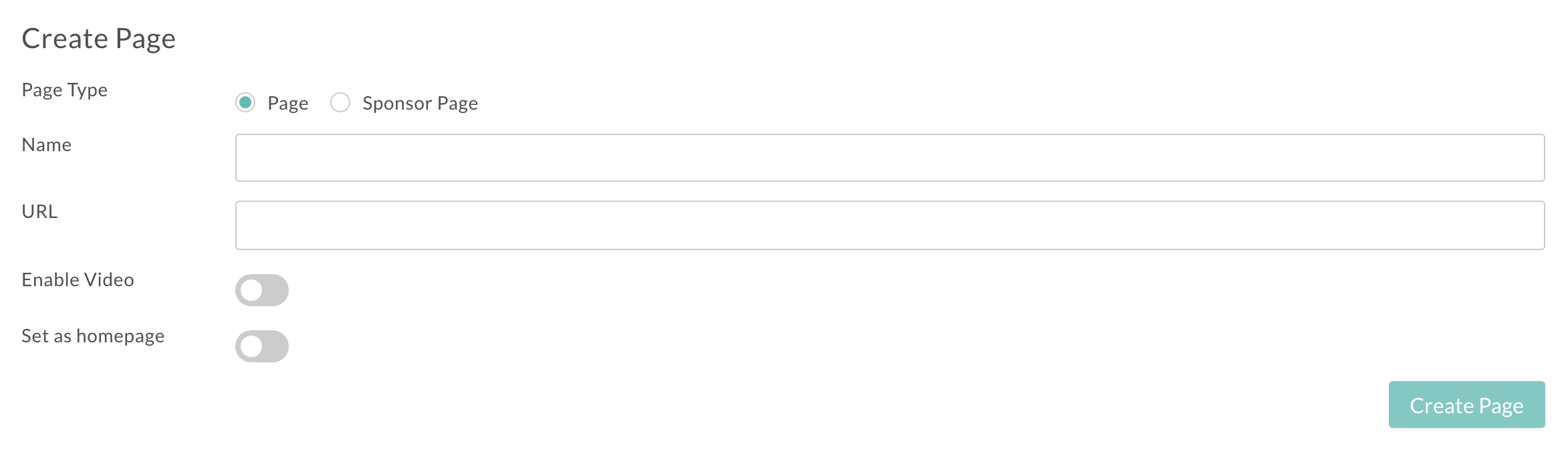
6
Click Meetings in the menu on the left and add in any meeting slots you wish to make available for booking 7
You can also update the Branding and Layout under the General menu on the left
8
You can add streams/videos, content and resources using the Page Content menu on the left
7
You can also update the Branding and Layout under the General menu on the left
8
You can add streams/videos, content and resources using the Page Content menu on the left
Using sponsor chat
Sponsor chat allows attendees to chat directly with sponsors. You can find out more about event chat and how to set up sponsor chat in this help article here.