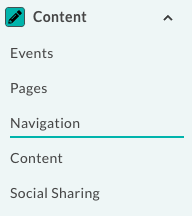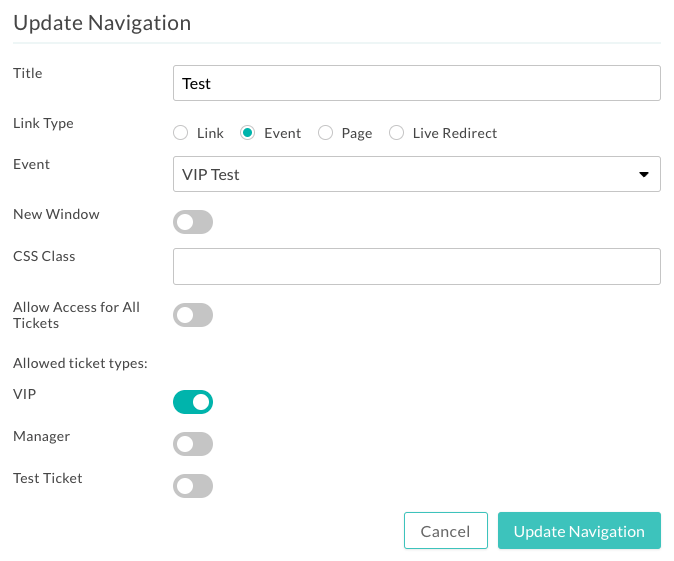streamGo Pro - How to create or update navigation items
How to Add to and Update your Navigation Menu
This article will show you how to create, update and move navigation items in your menu.
Article Contents:
Video walkthrough
Create a Navigation Item
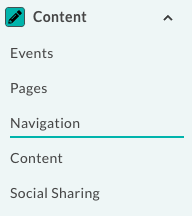

- Title as it should appear in the Navigation
- Select the best Link Type
- Link allows you to link to a webpage
- Event allows you to link to an existing Event within your Project
- Page allows you to link to an existing Page within your Project
- Live Redirect allows you to add in a Navigation item that redirects the participant to the current Event in your Agenda
Note: The Live Redirect is based on the times set against your events.. - You can select if this opens in a new window
- You can select to allow access depending on an attendees ticket type

Nesting a Navigation Item
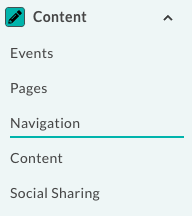
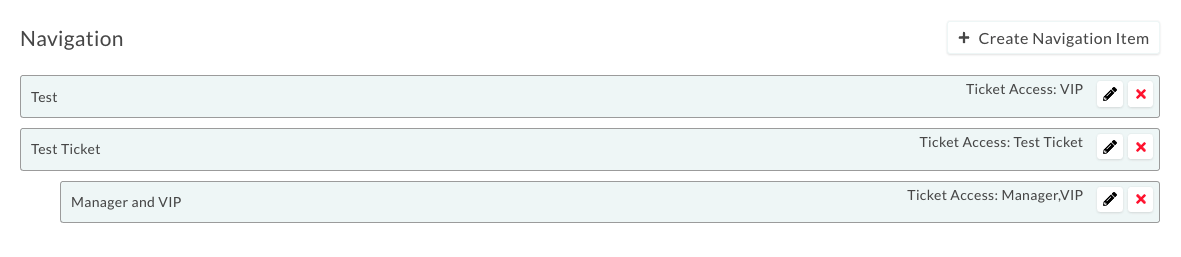
Updating a Navigation Item