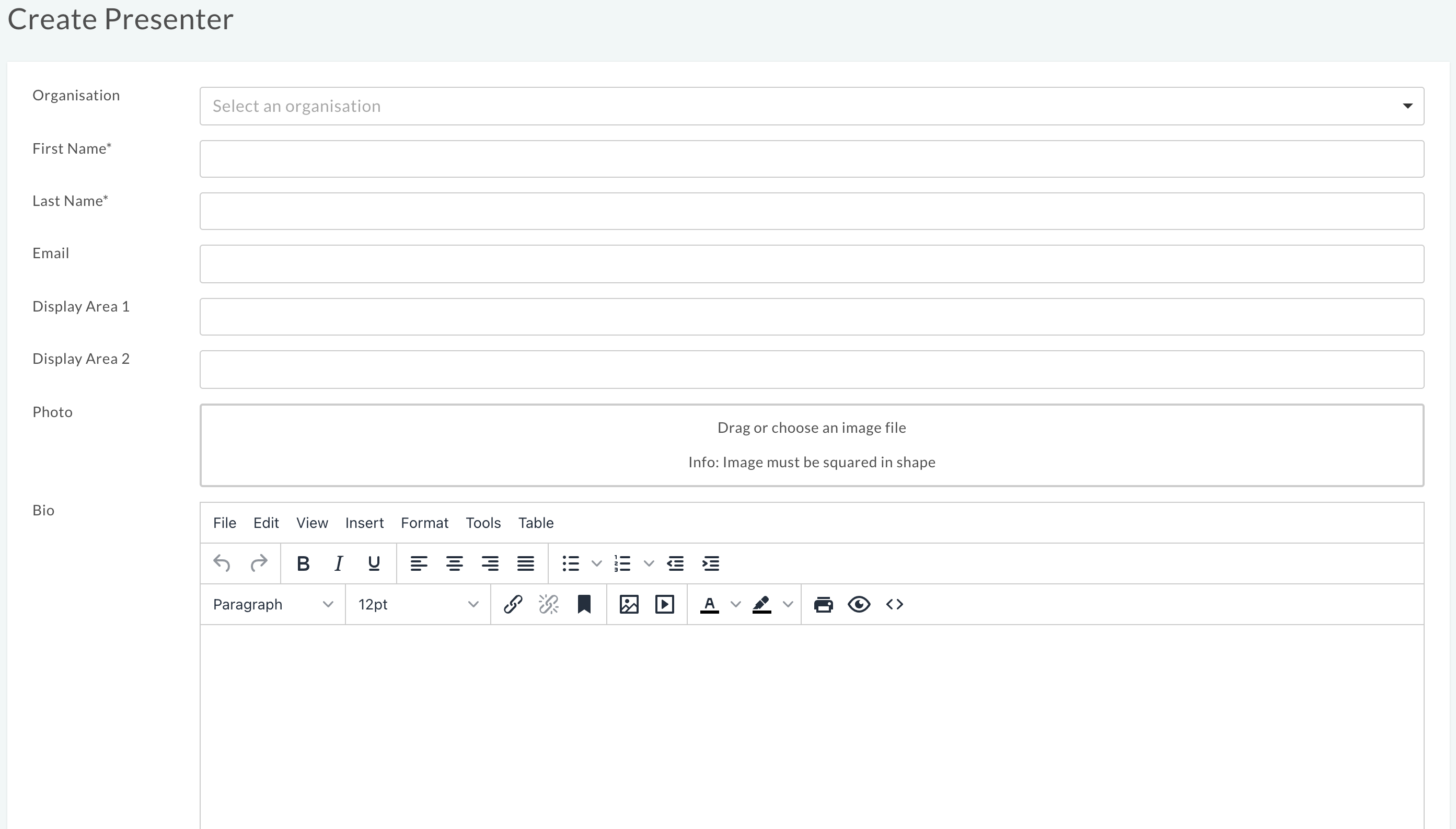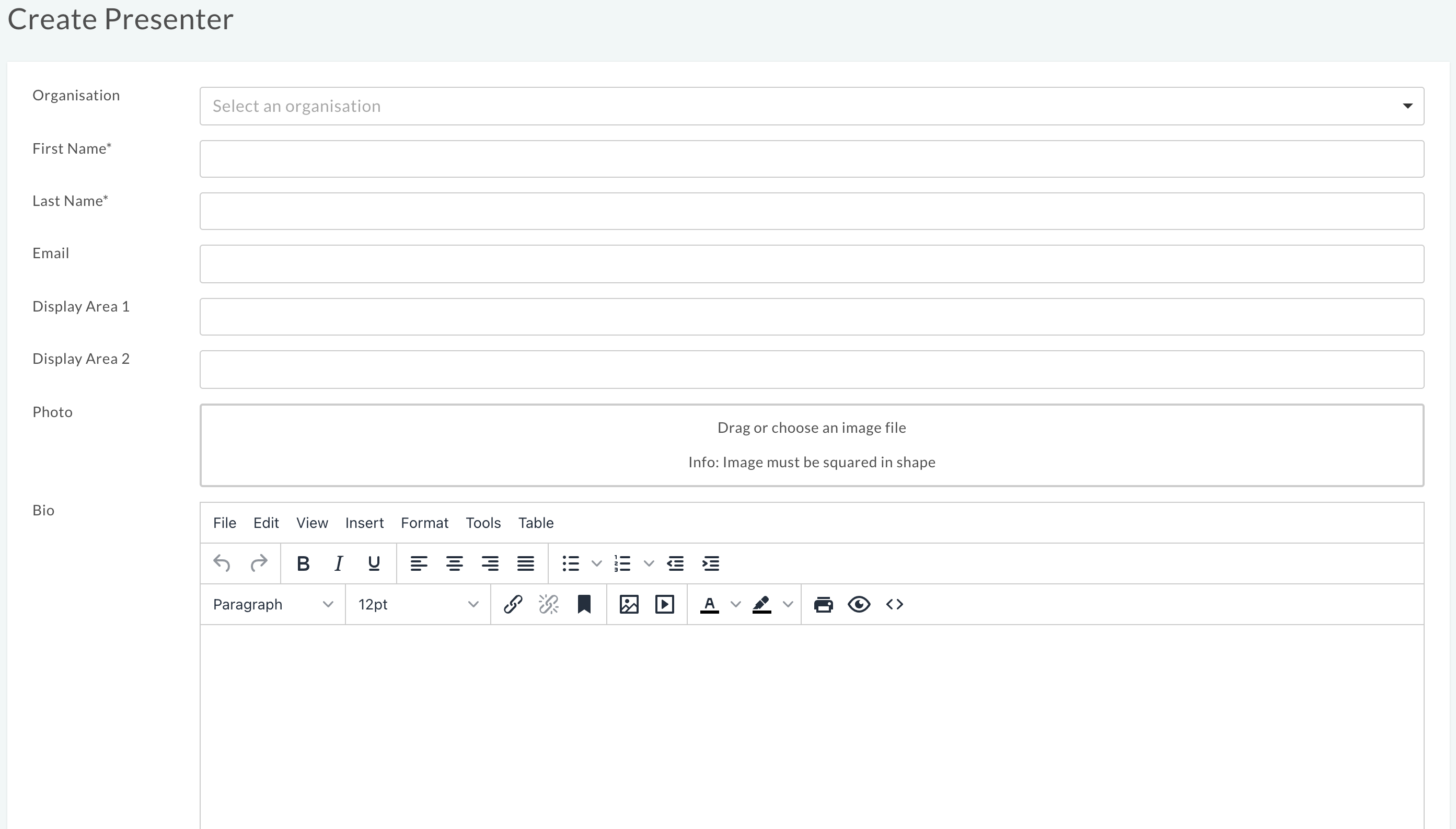streamGo Pro - Creating and Adding a Presenter
How To Create and Assign a Presenter to your Project
This article will show you how to create and assign existing presenters to your Project.
Note: You will need a 'Manager' login to perform these actions. You can read our user login types help article, here.
Article Contents:
Video walkthrough
Assigning a Presenter
1
Login to the streamGo platform using the details provided by your Project Manager. https://events.streamgo.live/dashboard
2
Select your desired Project from the list found in the top navigation.
3
From the Content menu select Events. 4
Select the Event you wish to add a Presenter too.
5
Select Presenters under the People menu.
4
Select the Event you wish to add a Presenter too.
5
Select Presenters under the People menu. 6
Click Assign Presenter.
6
Click Assign Presenter. 7
Select the appropriate Presenter from the list.
7
Select the appropriate Presenter from the list.
Creating a Presenter
1
Login to the streamGo platform using the details provided by your Project Manager. https://events.streamgo.live/dashboard
2
Select your desired Project from the list found in the top navigation.
3
From the Content menu select Events. 4
Select the Event you wish to add a Presenter too.
5
Select Presenters under the People menu.
4
Select the Event you wish to add a Presenter too.
5
Select Presenters under the People menu. 6
Click Create Presenter.
6
Click Create Presenter. 7
This will then present you with a number of fields to populate for your presenter
7
This will then present you with a number of fields to populate for your presenter
- First Name and Last Name are the only required fields
- You can add an Email address
- Display Area's 1 and 2 allow you to add details such as Job Title and/or Company
- You can drag an image into the photo area. If no photo is uploaded a placeholder will be used
- You can create a Biography
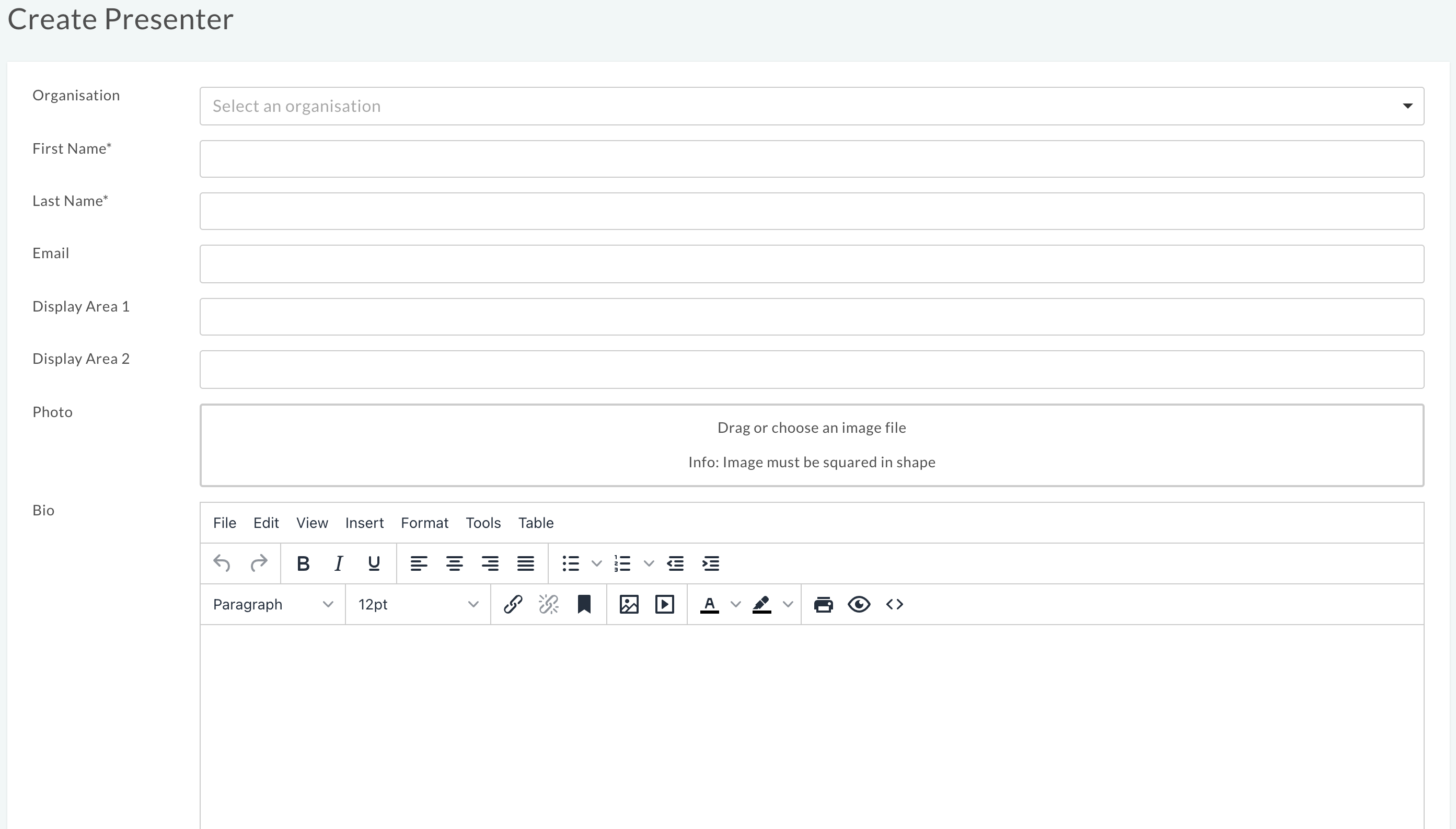
8
Click Create Presenter
9
You can now click and drag the presenters to reorder them
Note: Reordering at event level will only change the order on the Event Page. To reorder the presenters on the Registration page you will need to do this at Project level..
Importing Presenters
1
Login to the streamGo platform using the details provided by your Project Manager. https://events.streamgo.live/dashboard
2
Click Presenters in the top navigation 3
Click "+ Import Presenters"
3
Click "+ Import Presenters" 4
Download a Template CSV file to populate the data you wish to upload, then fill in the data you wish to upload
4
Download a Template CSV file to populate the data you wish to upload, then fill in the data you wish to upload 5
Drag the CSV file into the box indicated
6
Click Upload Presenters. You can no assign these presenters to events or edit the details against these presenters
5
Drag the CSV file into the box indicated
6
Click Upload Presenters. You can no assign these presenters to events or edit the details against these presenters