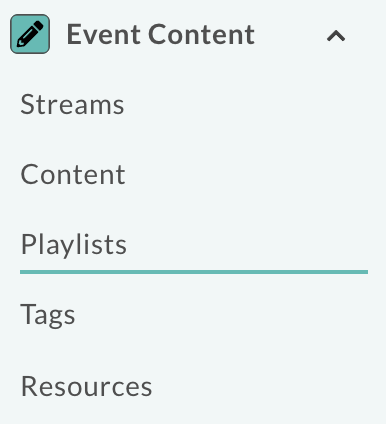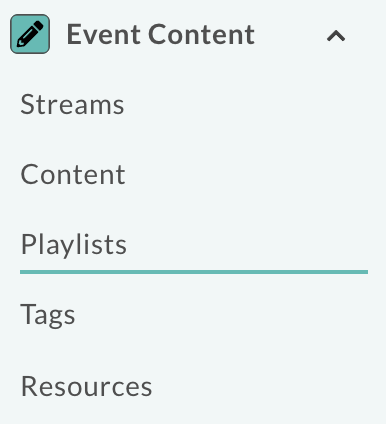How to Setup a Playlist
This article will give instruction on how to setup a Playlist to be used during a live event.
A playlist allows you to have a number of various pieces of media (prerecord, slides, webcam) set in advance of your event.
1
Head to the desired event in your project.
2
Make sure that Playlist is selected against webinar type in the details section of the event. 3
Click on playlists in the left hand navigation pane.
3
Click on playlists in the left hand navigation pane.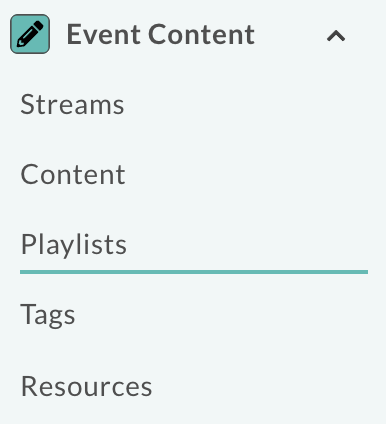 4
Click create playlist item in the top right to begin to add content to your event.
4
Click create playlist item in the top right to begin to add content to your event. 5
Add a label for quick reference to what your content is.
6
Select the type of content you are adding, pre-record for media to be played out or live for an element of live content within the event such as a presentation or Q&A session.
7
For pre-recorded content you can either upload the content you wish to play to the platform (video content must be an .mp4 file format) or insert a URL if your content is hosted online. Click Create source at the bottom of the page to save your changes.
5
Add a label for quick reference to what your content is.
6
Select the type of content you are adding, pre-record for media to be played out or live for an element of live content within the event such as a presentation or Q&A session.
7
For pre-recorded content you can either upload the content you wish to play to the platform (video content must be an .mp4 file format) or insert a URL if your content is hosted online. Click Create source at the bottom of the page to save your changes. Note: The video player on the event page is in a 16:9 ratio so it is recommended that any video content uploaded is of the same ratio to ensure it displays as intended
8
For live content you can toggle the PPT switch to add a powerpoint presentation, or leave this off if the live element is just to be webcams and audio. Click create source at the bottom of the page to save your changes. Repeat this process to build each element into your event. You can reorder elements by dragging them higher or lower in the list.
Note: The video player on the event page is in a 16:9 ratio so it is recommended that any video content uploaded is of the same ratio to ensure it displays as intended
8
For live content you can toggle the PPT switch to add a powerpoint presentation, or leave this off if the live element is just to be webcams and audio. Click create source at the bottom of the page to save your changes. Repeat this process to build each element into your event. You can reorder elements by dragging them higher or lower in the list.