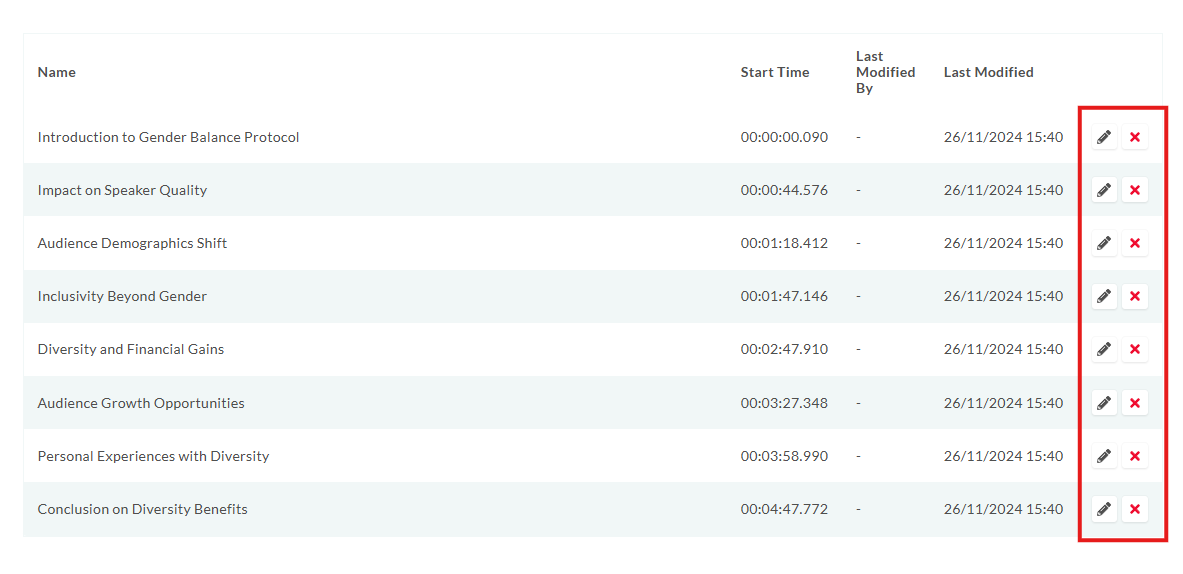Using Video Chapters
This article will cover how to use chapters in your video content.
Article Contents:
- What are chapters?
- How to manually create chapters
- How to automatically create chapters
- How to edit an existing chapter
What are chapters?
Chapters can be created to divide your on-demand video content into sections. For example you could add chapters to your video to identify different topics to help attendees jump straight to that content.
The chapters you create will be displayed in a page component meaning you can adjust its placement on the page to suit your design and when an attendee clicks to jump to a chapter this will also be registered in your event's click report.
Chapters are now automatically created as part of your On Demand video processing done by the streamGo platform. These chapters can also be edited in the same way as manually created chapters.
How to manually create chapters
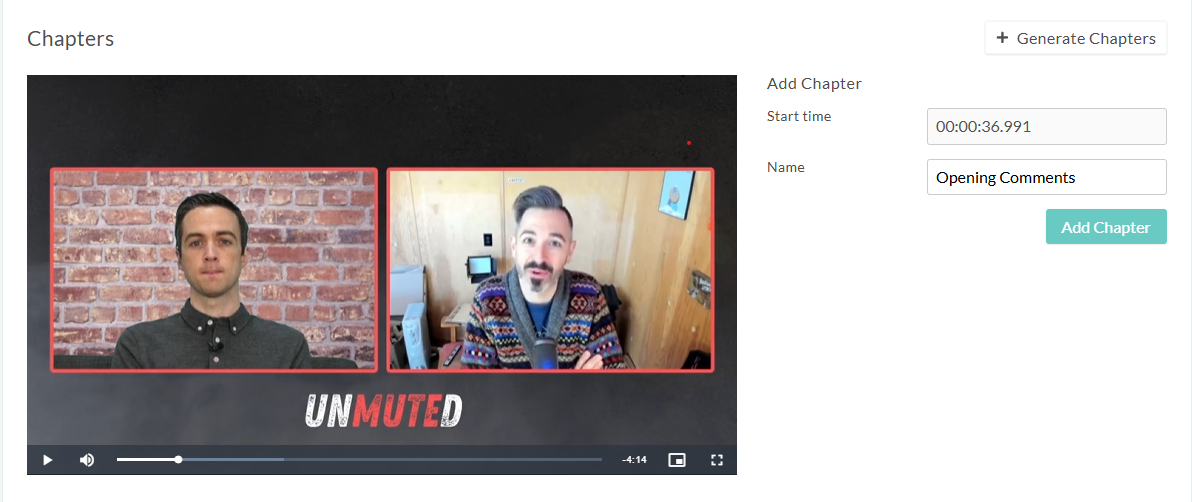
How to automatically create chapters
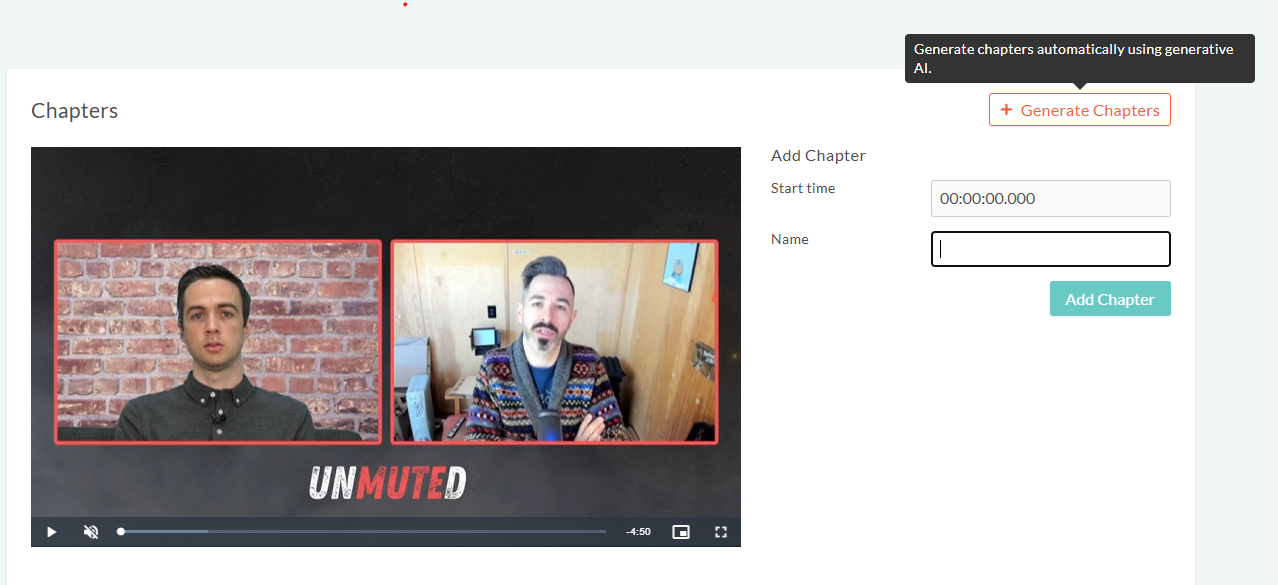
How to edit an existing chapter